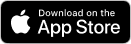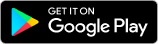How to Enable Cookies in Your Browser
Cookies are required to log in and use our services. Follow the steps below to enable cookies in your browser.
Please follow the instructions for your browser, then refresh the page and try logging in again.
Select your browser:
Google Chrome
Computer
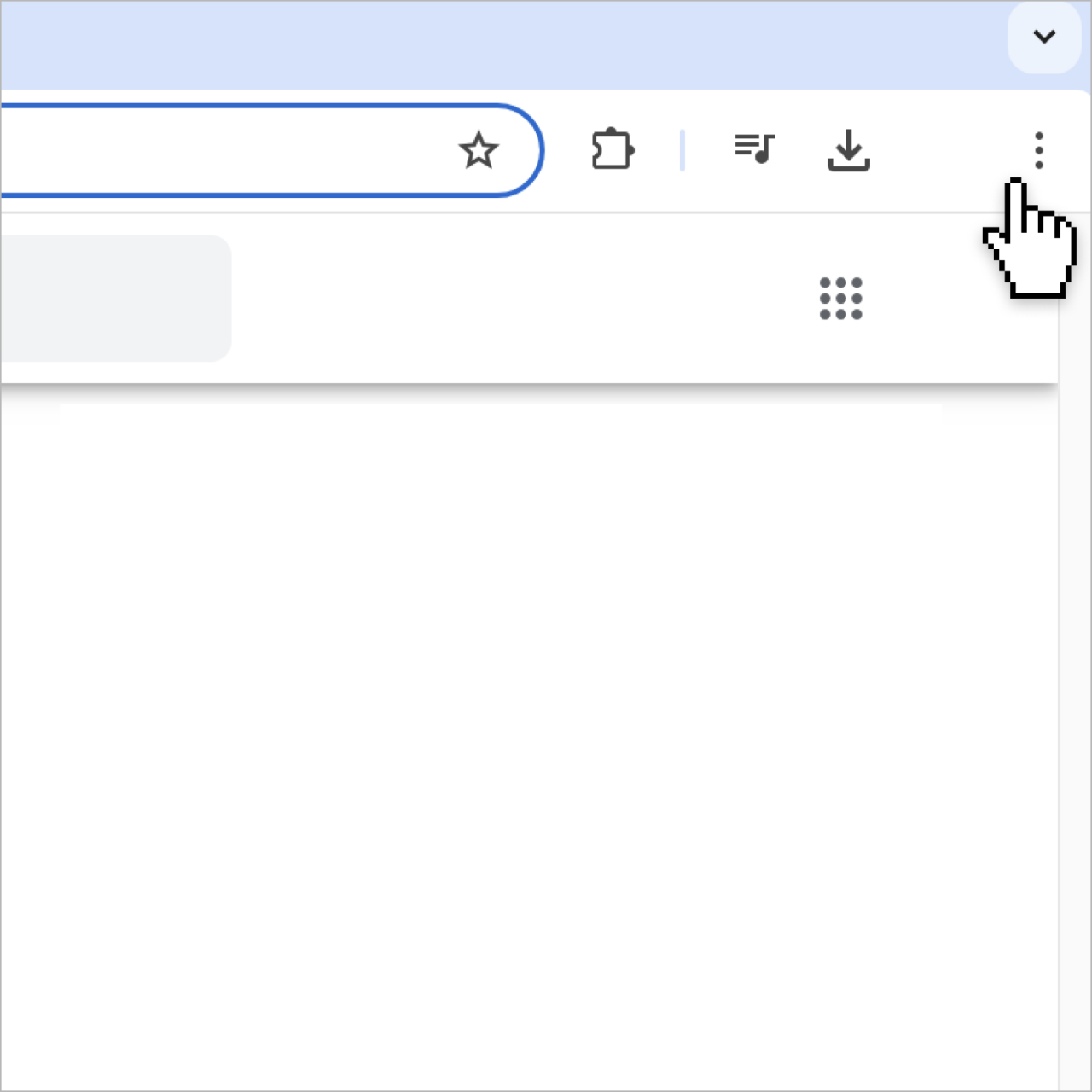
1. Go to Menu > Settings
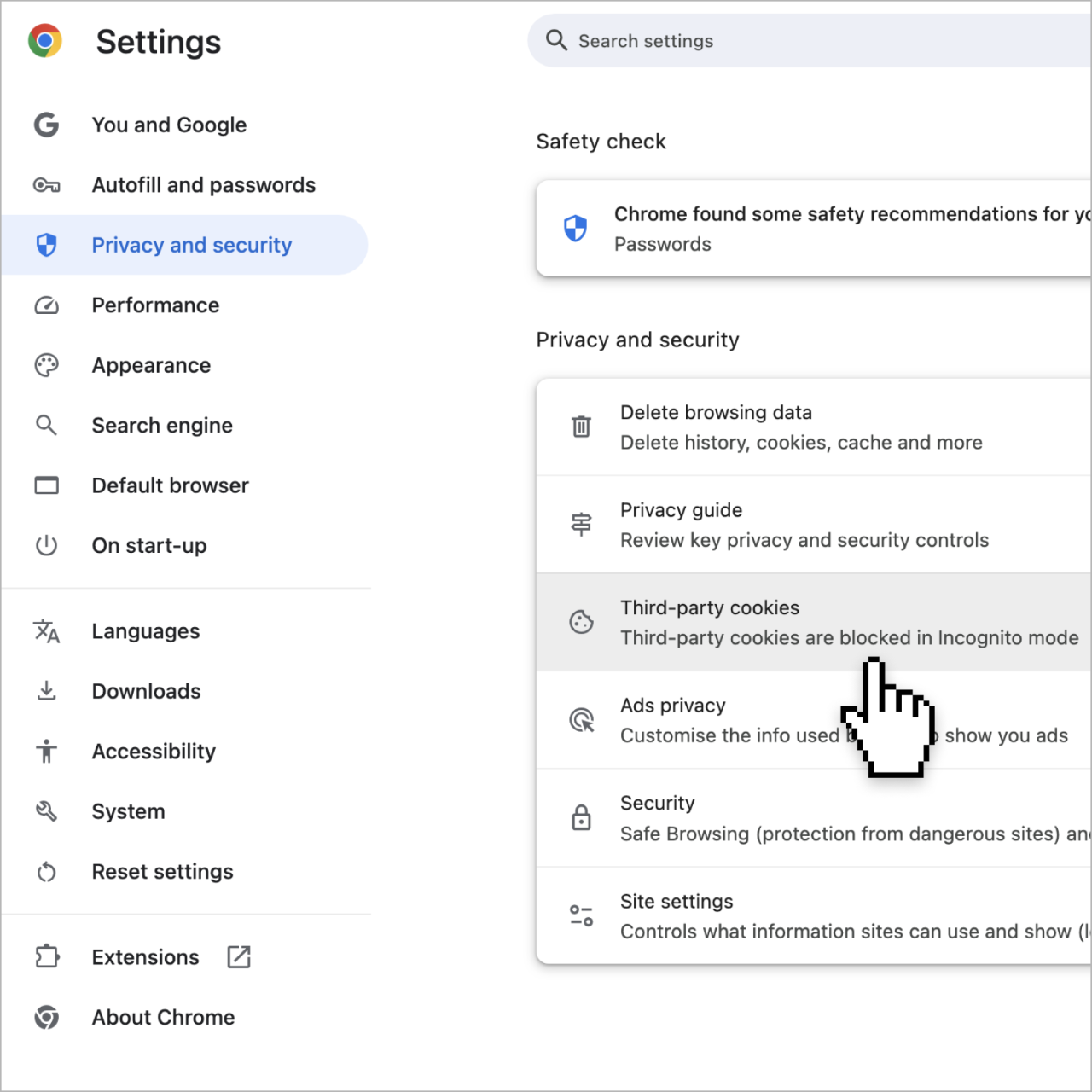
2. Select Privacy and security > Third-party cookies
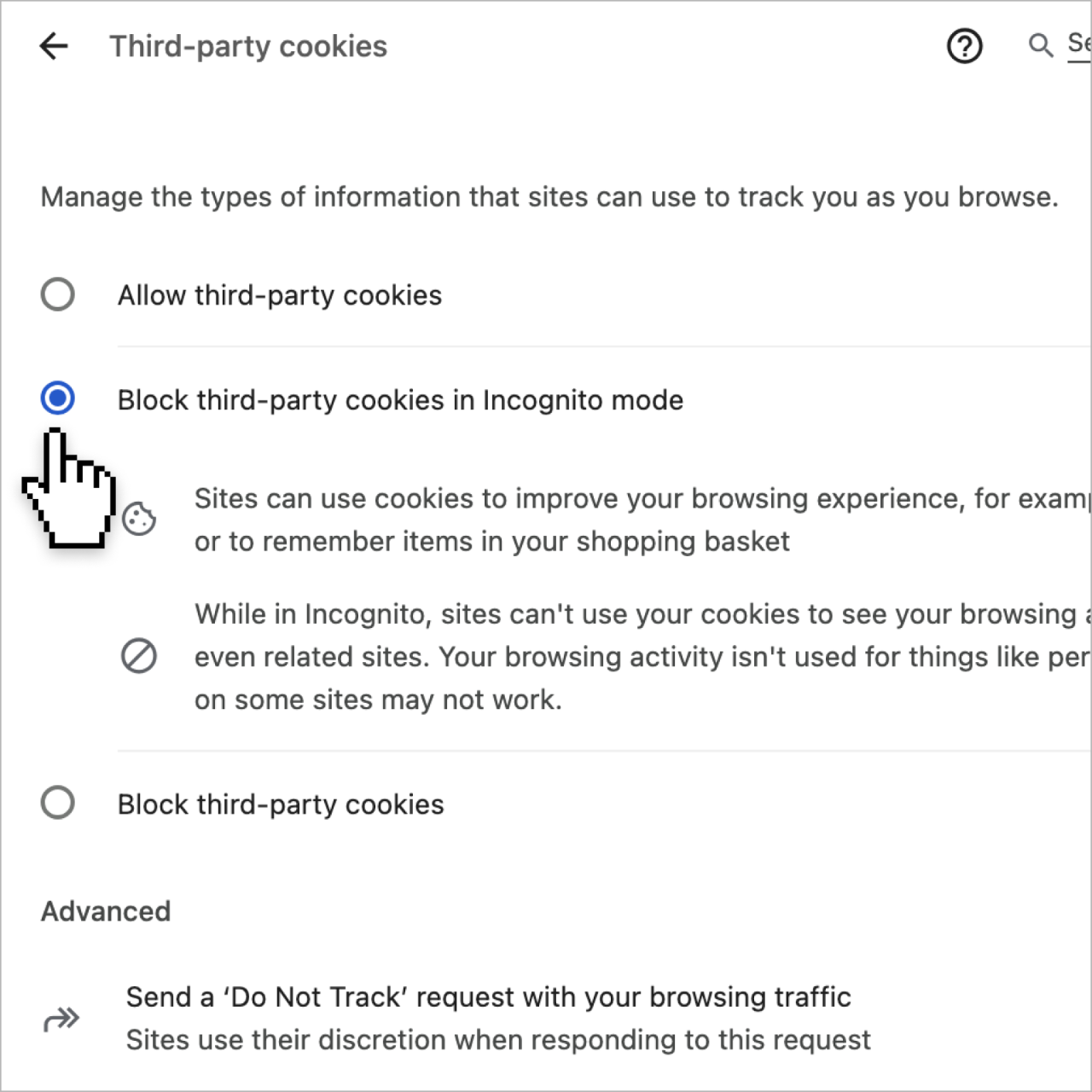
3. Select an option:
- Allow third-party cookies.
- Block third-party cookies in Incognito mode.
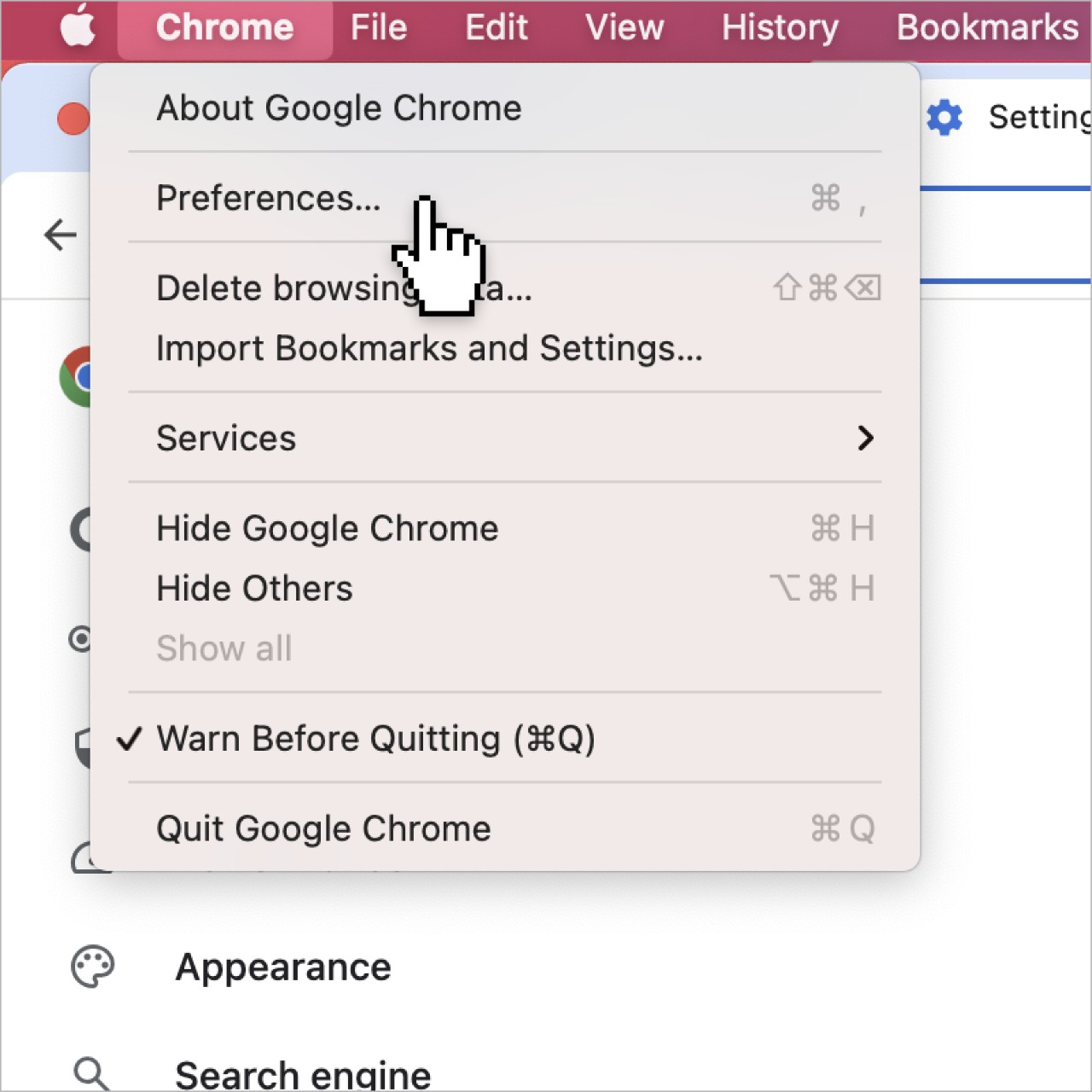
1. Go to Menu > Settings
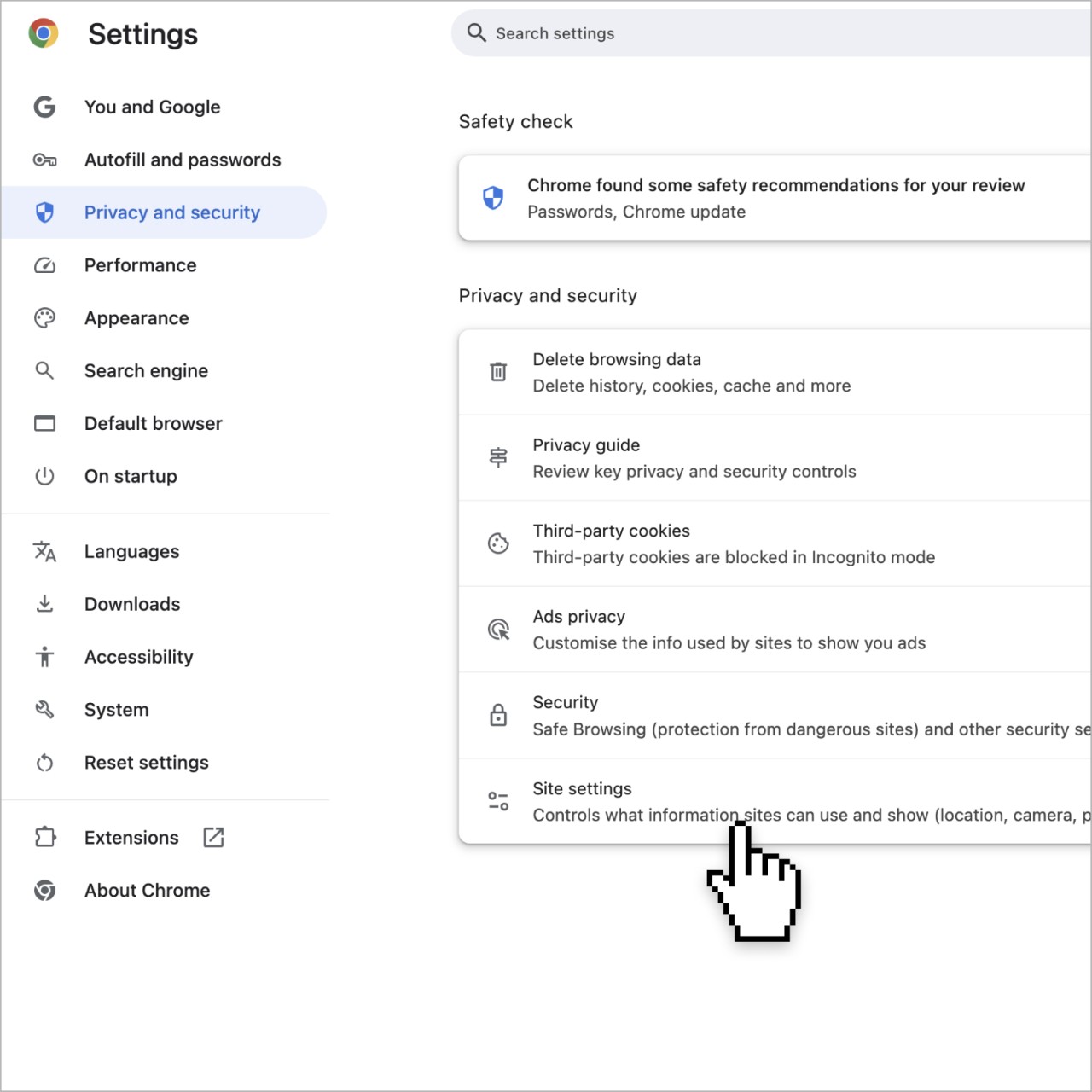
2. Select Site Settings > On-device site data
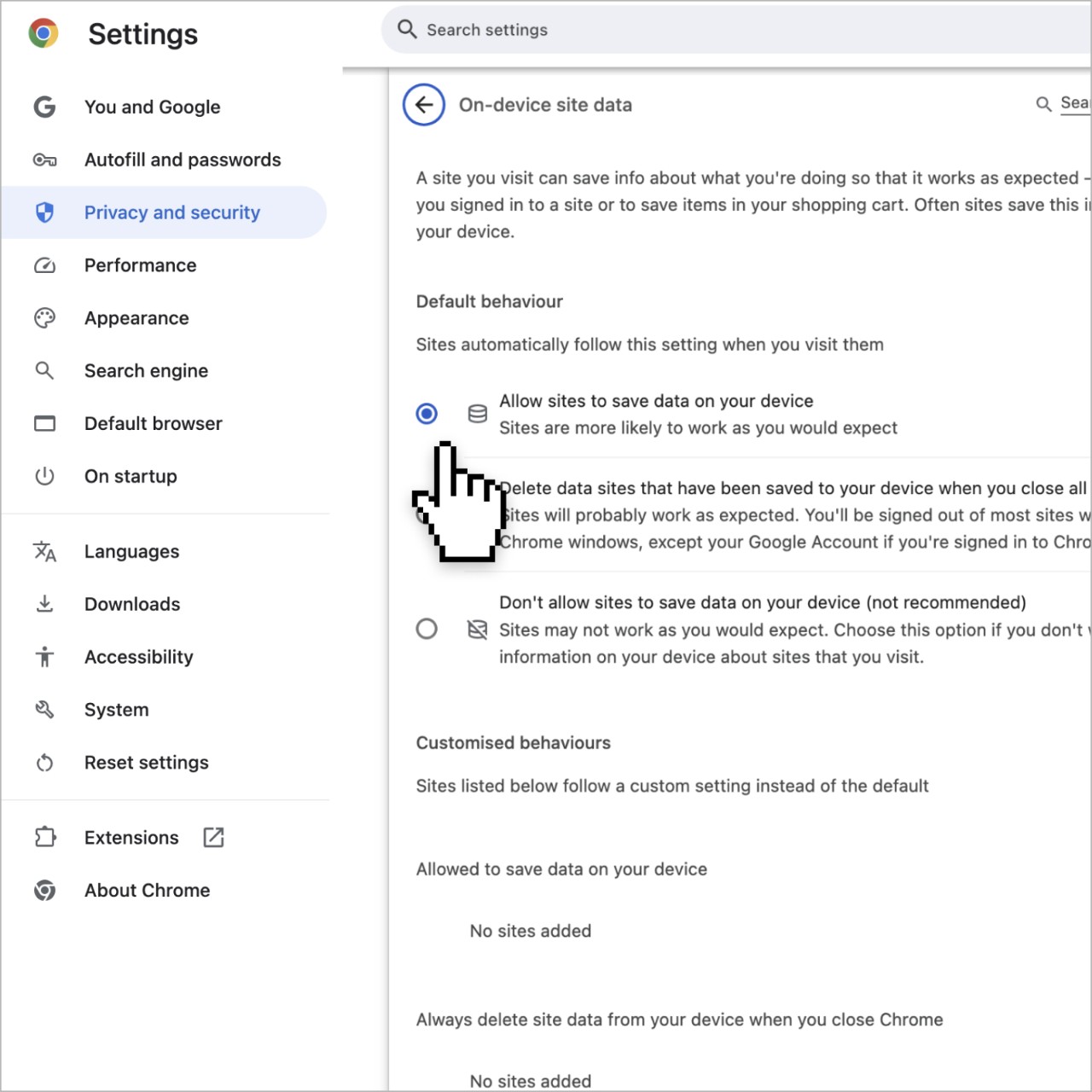
Enable Allow sites to save data on your device
Android
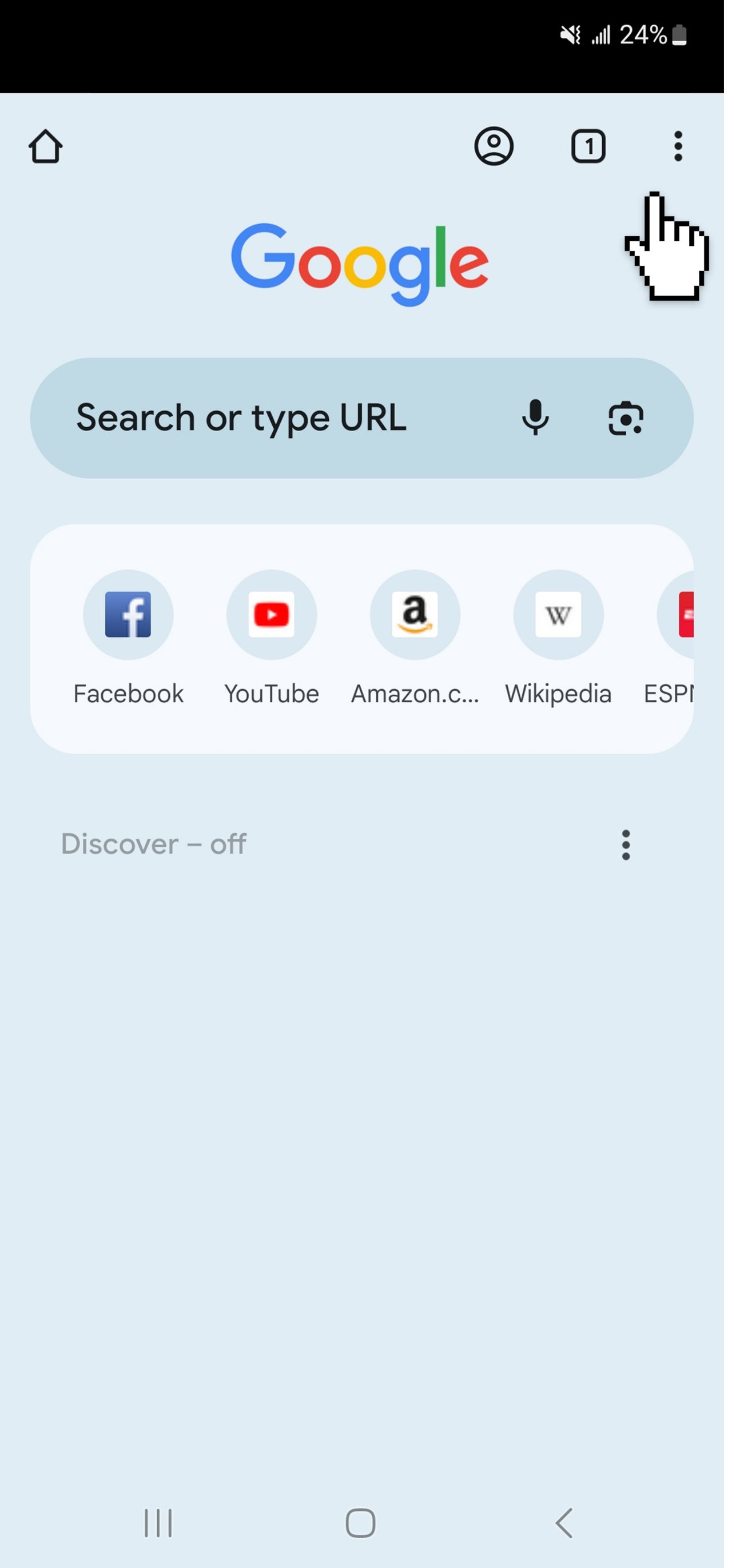
1. On your Android device, open Chrome app. At the top right, tap ⋮ (More).
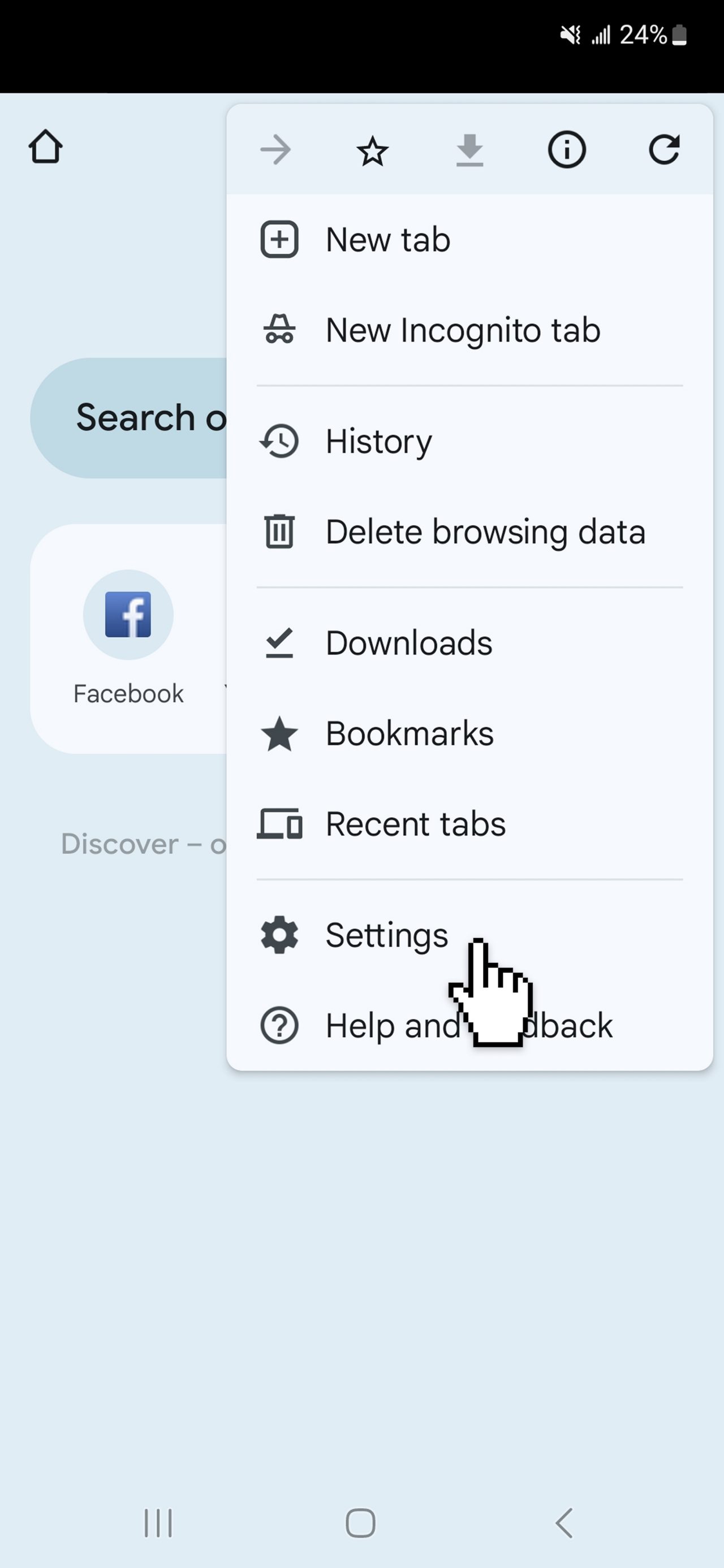
2. Select Setting > Privacy and security > Third-party cookies.
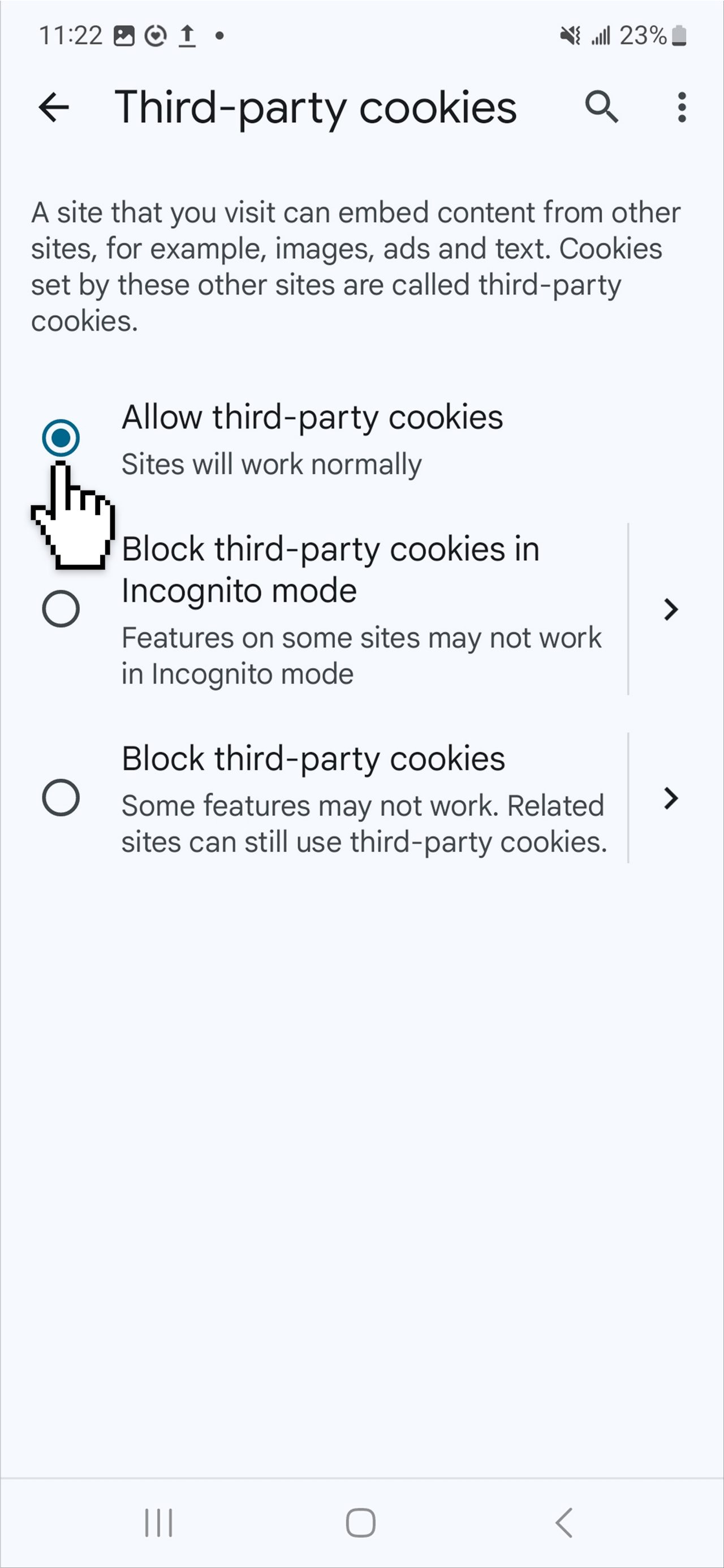
3. Select an option:
- Allow third-party cookies.
- Block third-party cookies in Incognito mode.
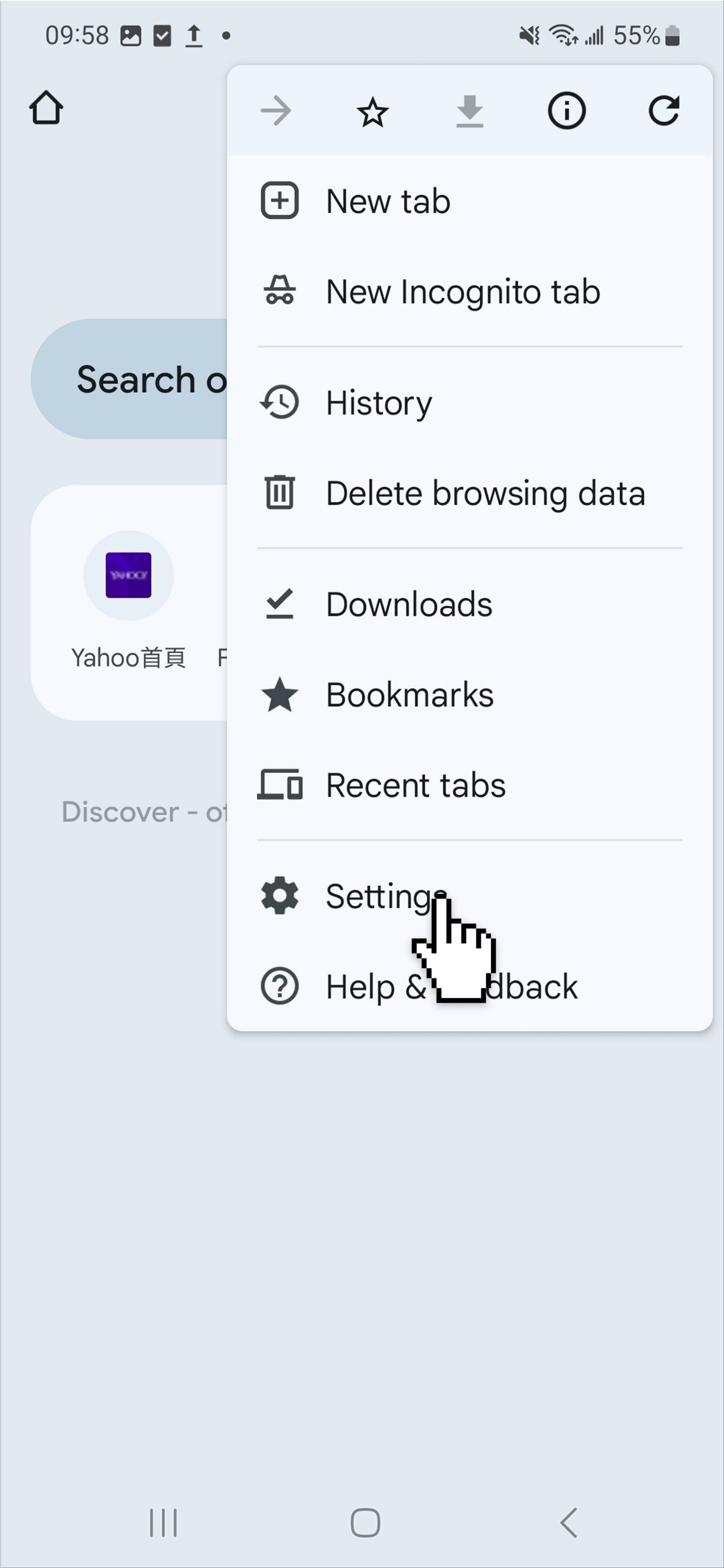
1. On your Android device, open Chrome app. At the top right, tap ⋮ (More).
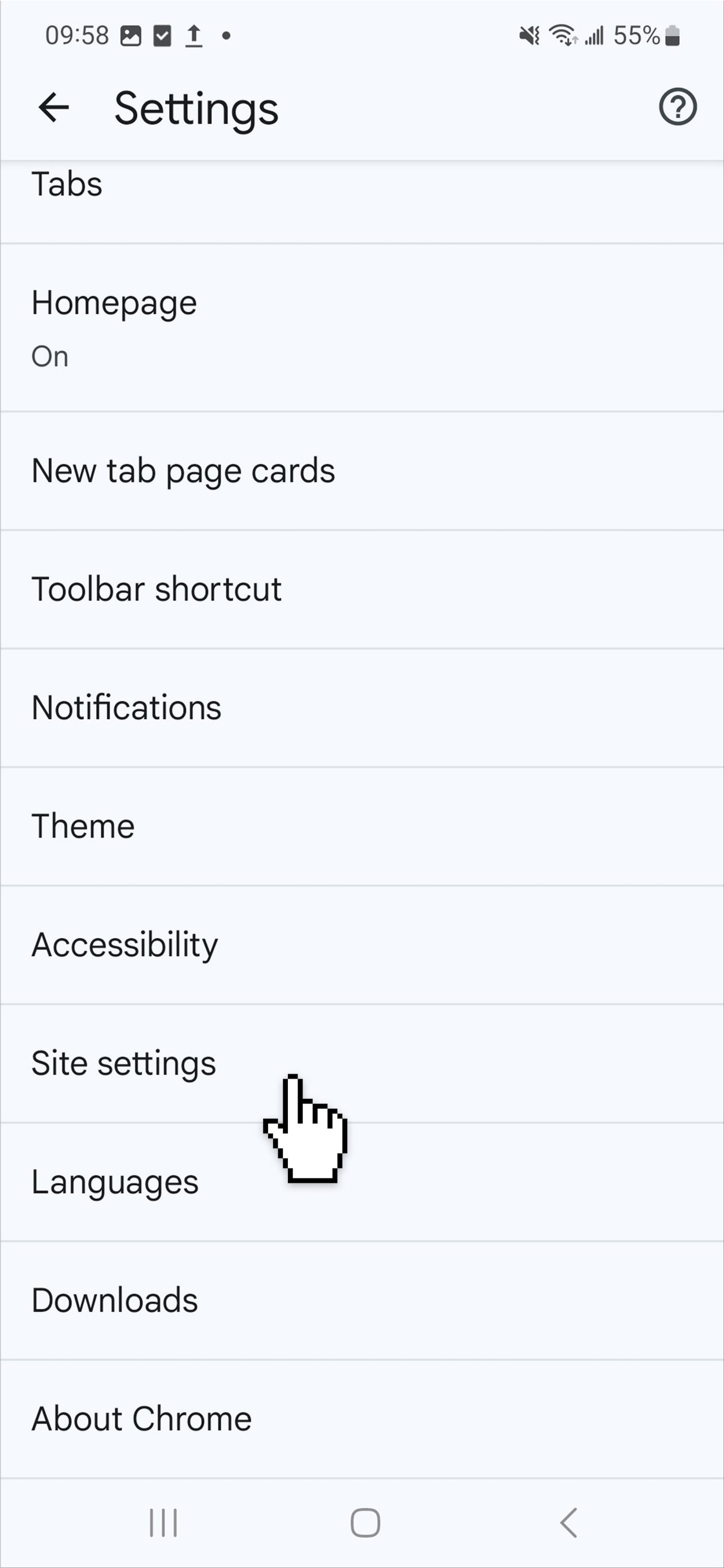
2. Select Site Settings > On-device site data
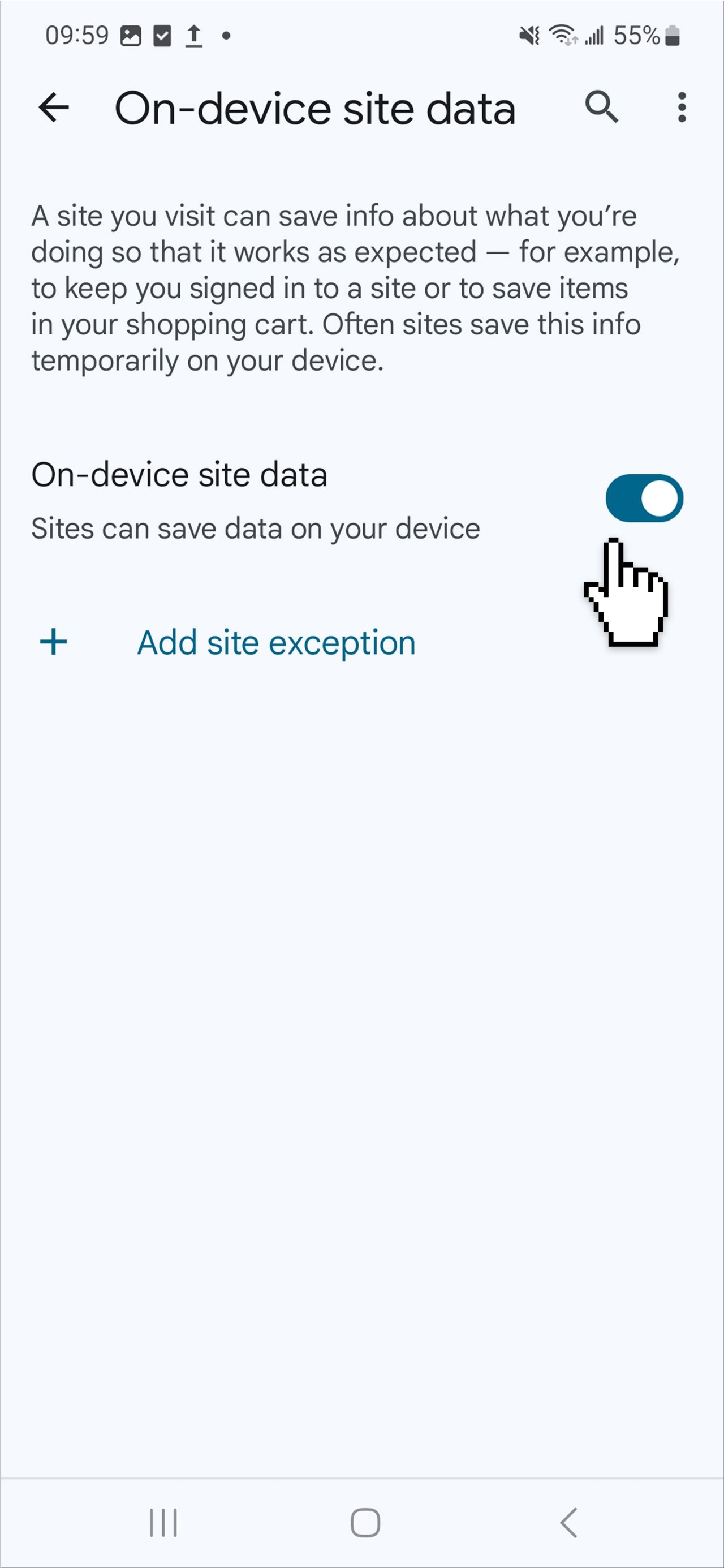
Enable On-device site data
For further details, please refer to the guide on Google Account Help.
Safari
Computer
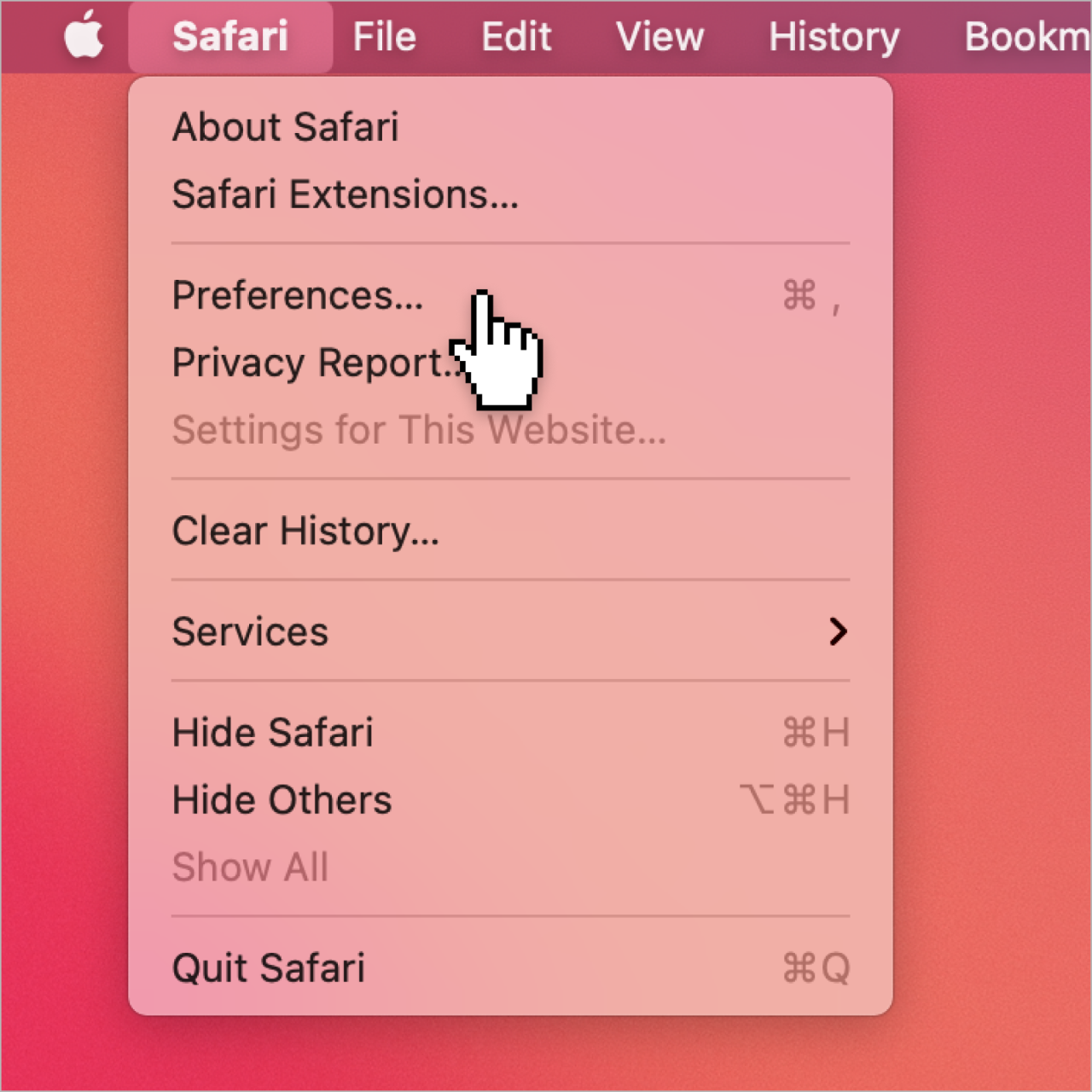
1. Open Safari app > Settings
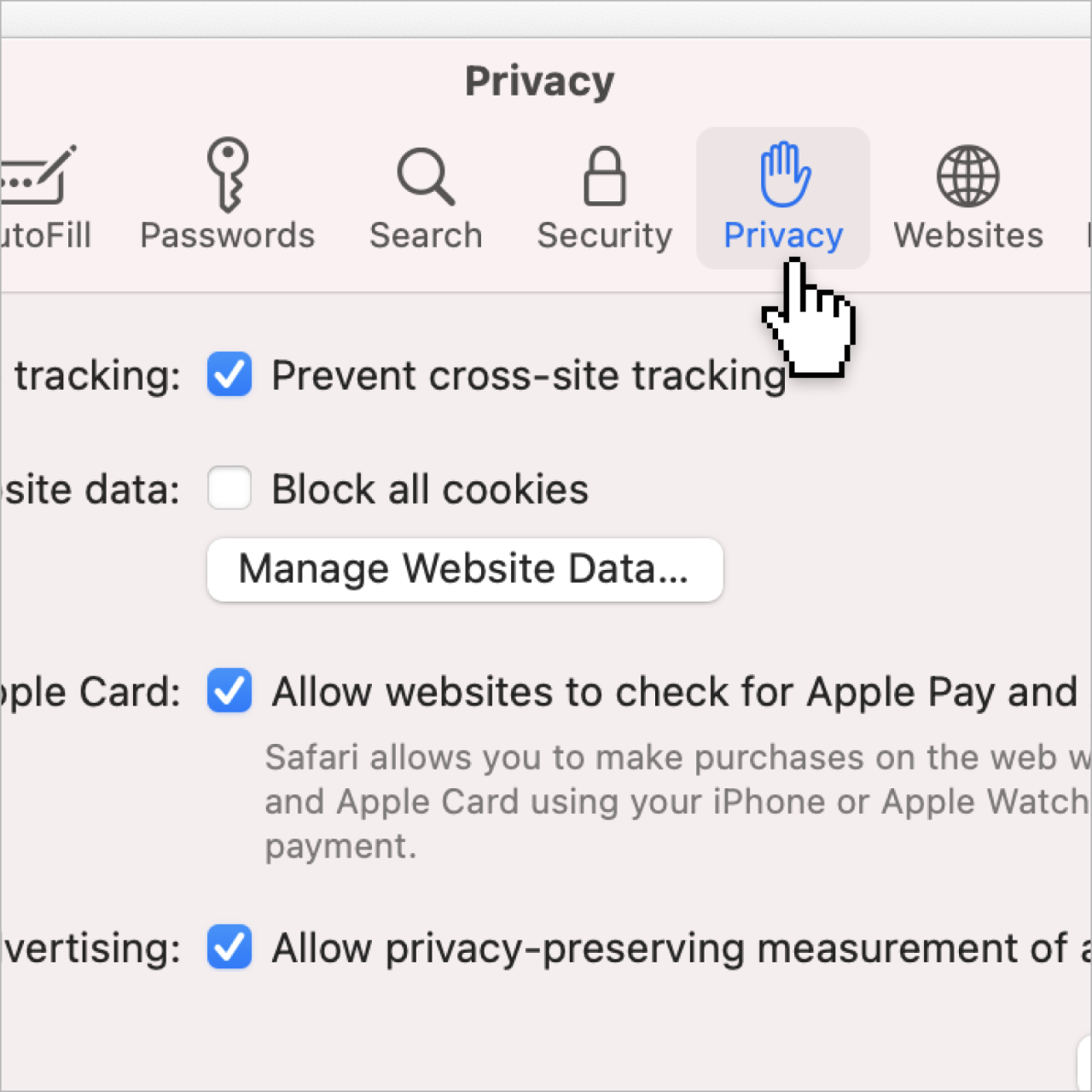
2. Click Privacy
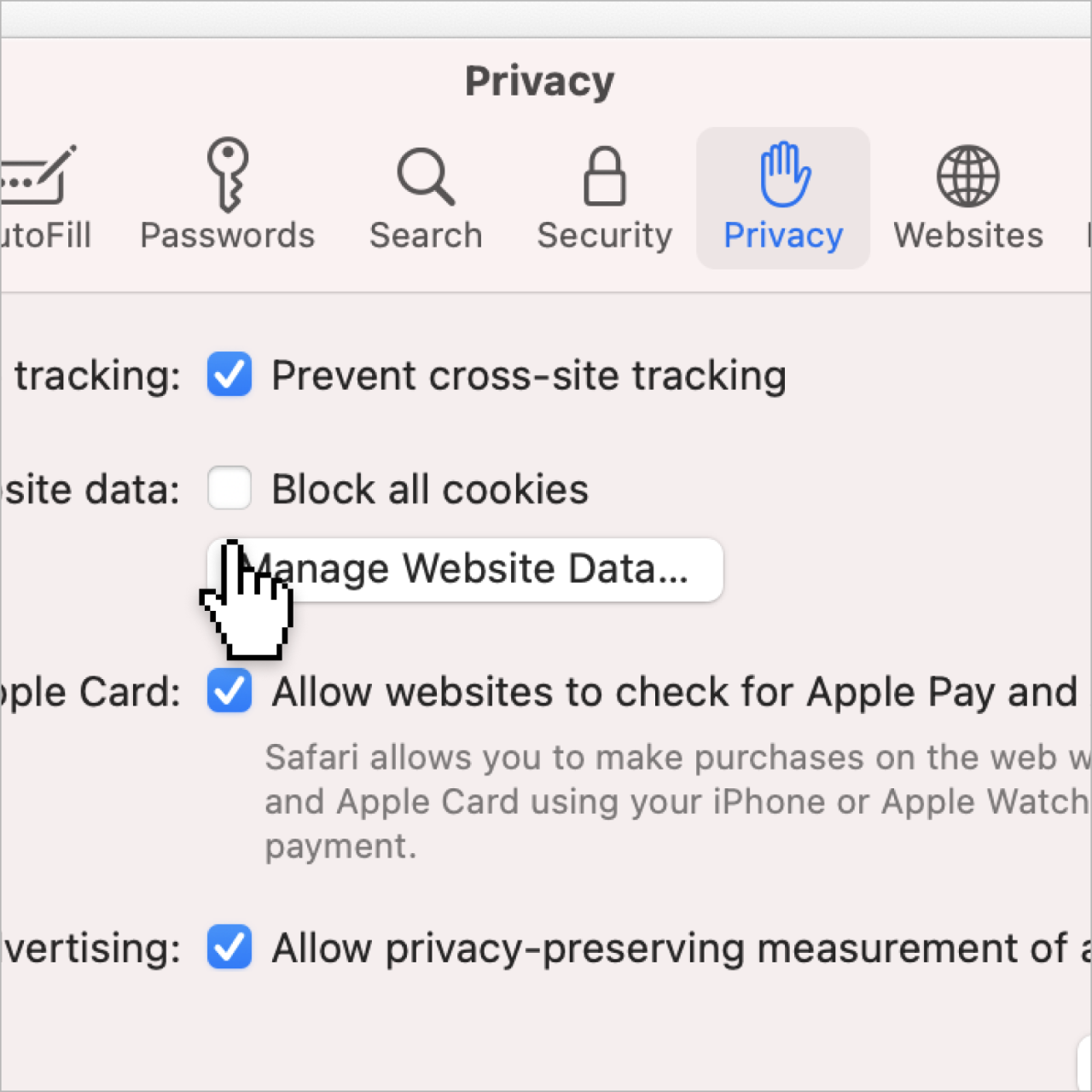
3. Deselect Block all cookies.
iPhone & iPad
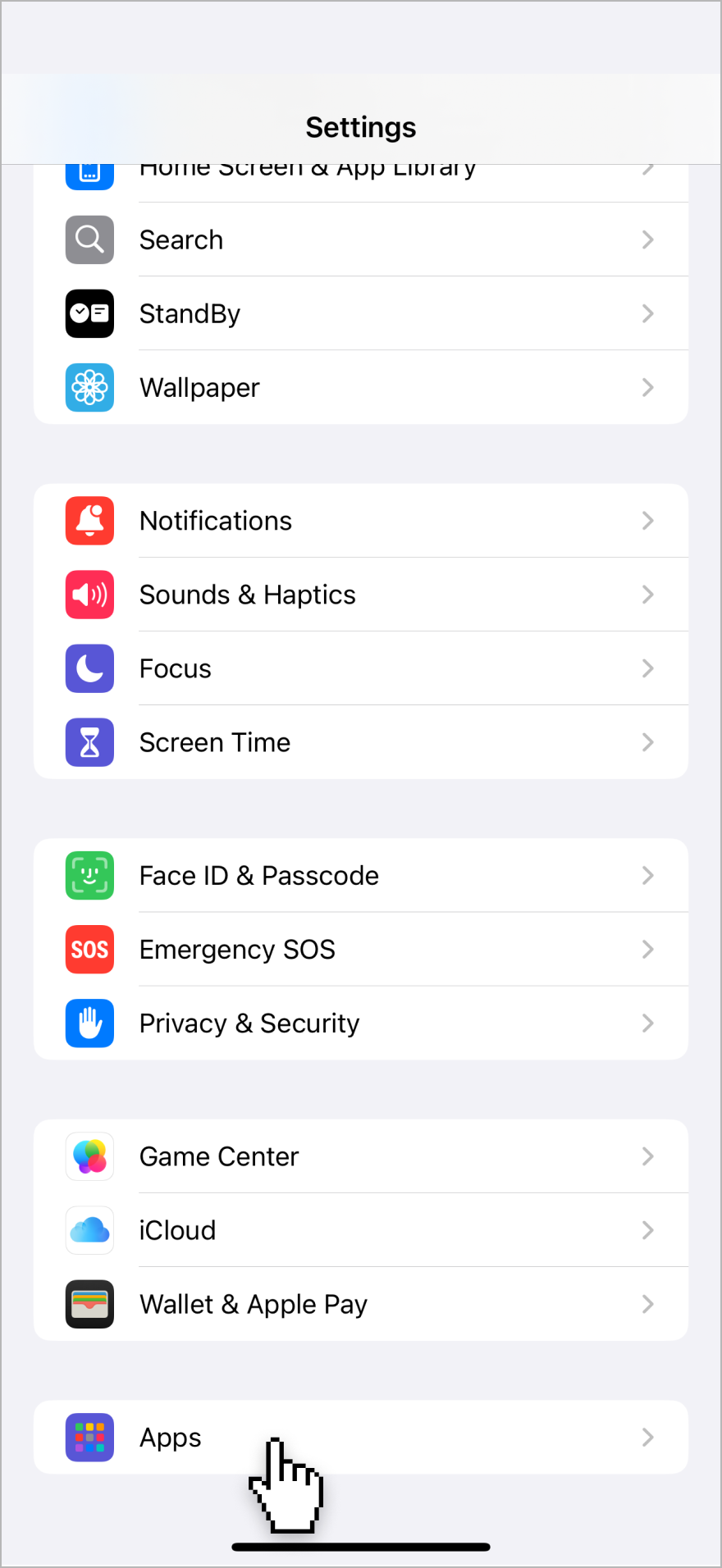
1. Go to Settings > Apps, select Safari
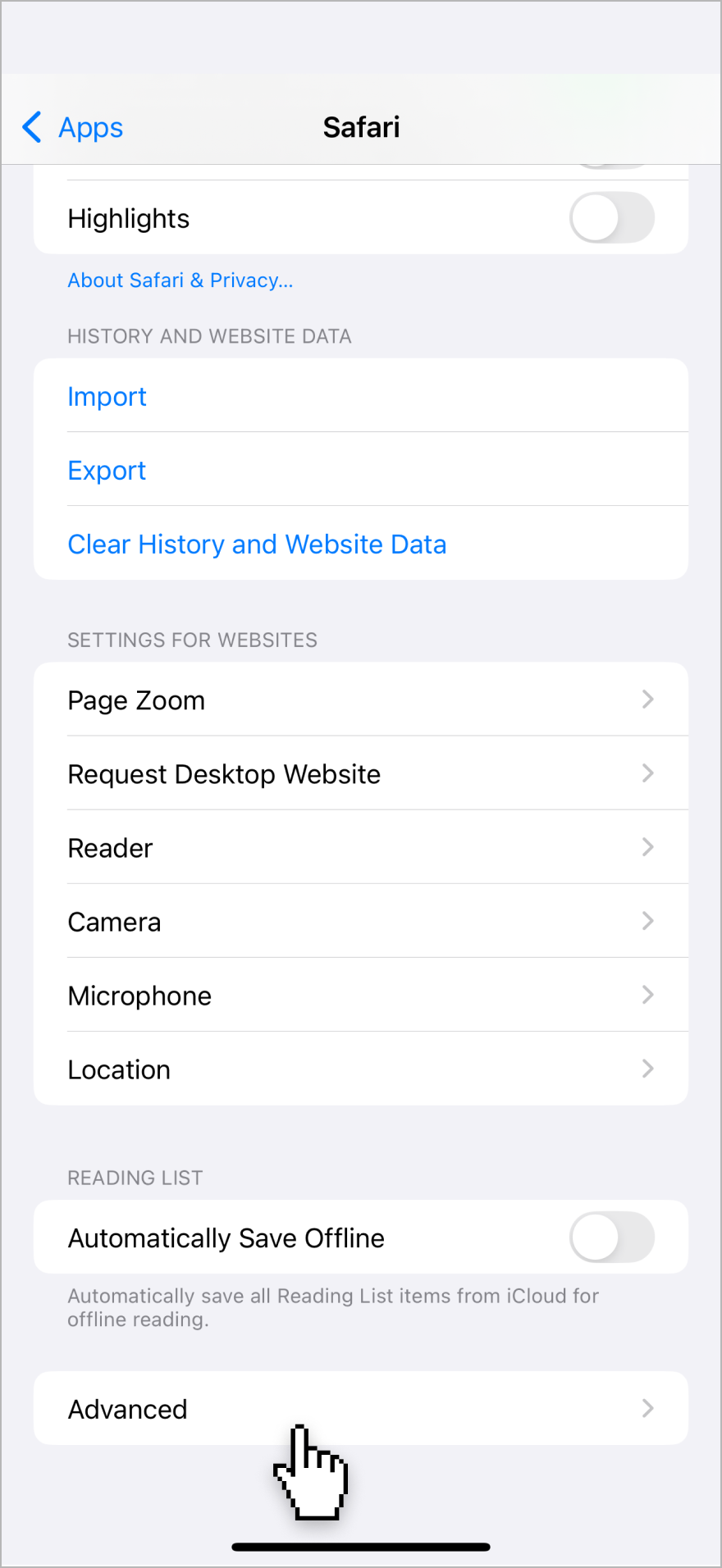
2. Click Advanced.
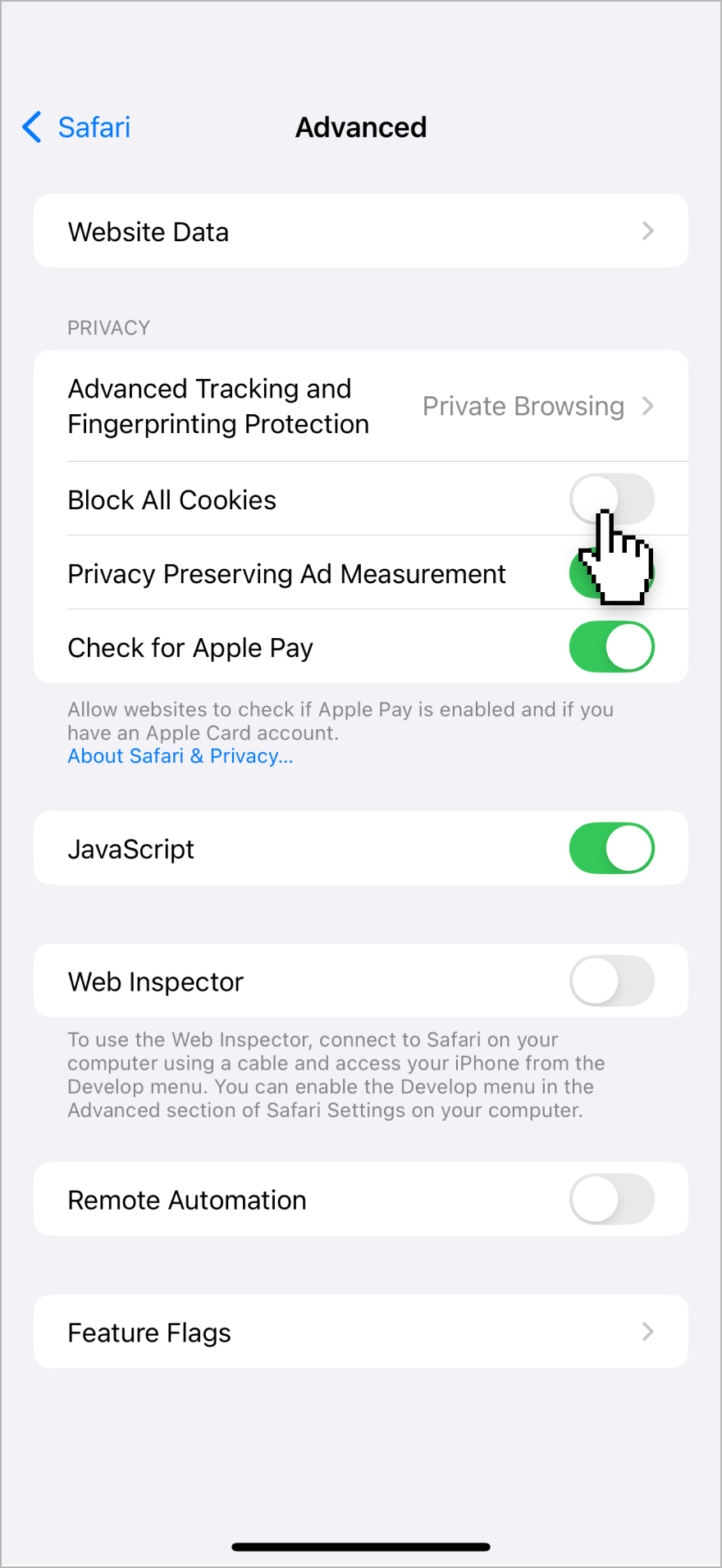
3. Turn off Block All Cookies.
For further details, please refer to the Safari User Guide.
Microsoft Edge

1. Open Edge browser, select Settings and more (...) in the upper right corner
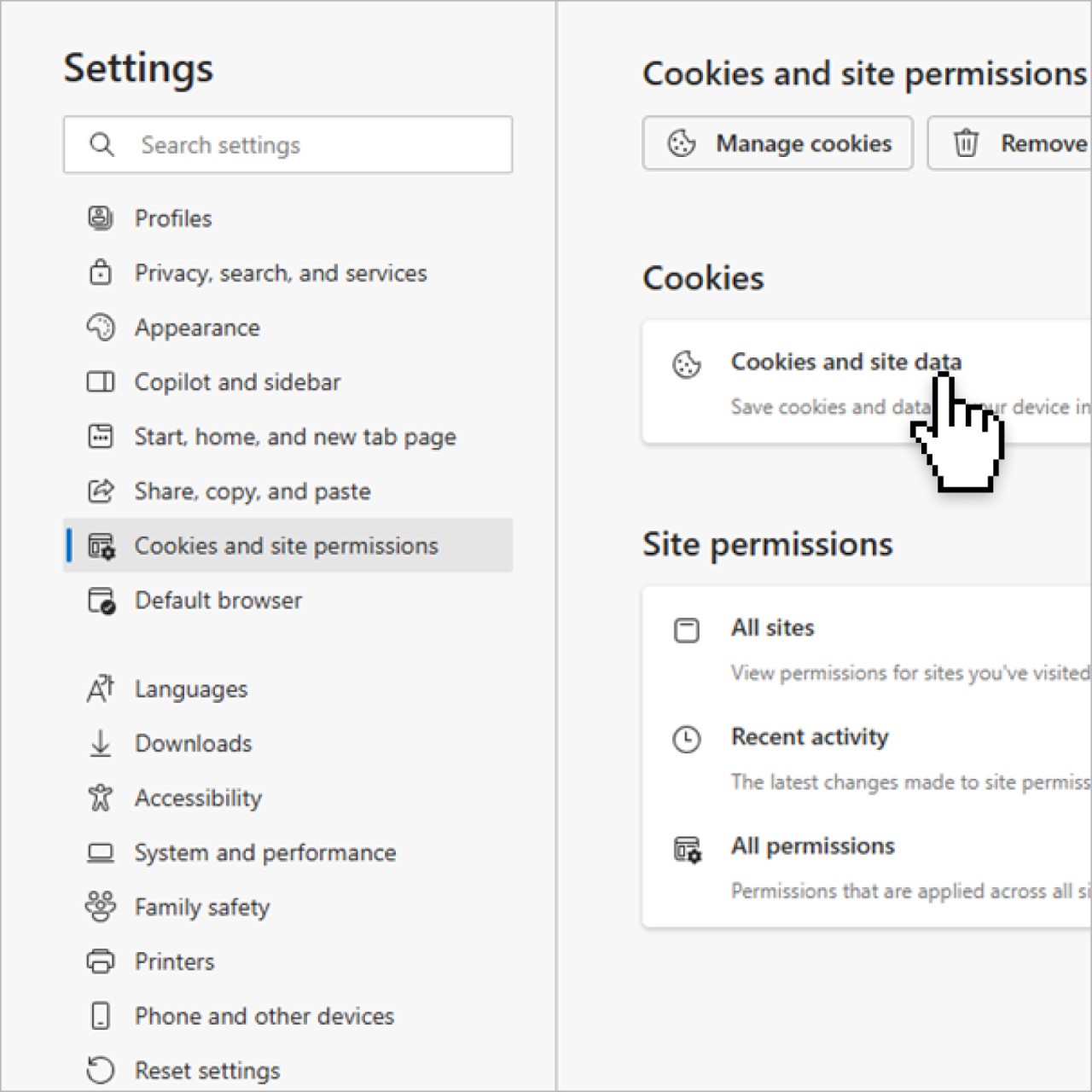
2. Select Settings > Cookies and site permissions.
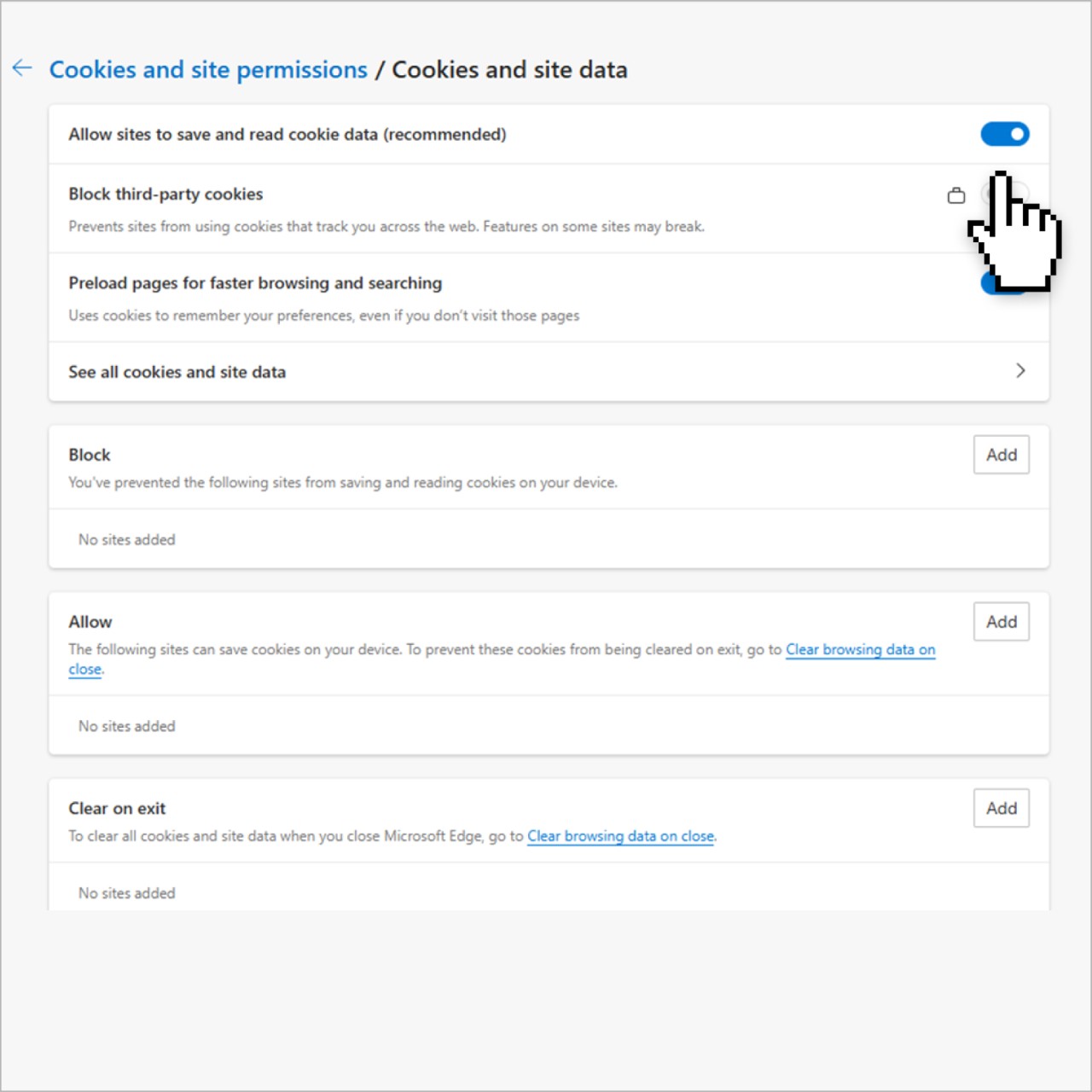
3. Select Manage and delete cookies and site data > enable the toggle Allow sites to save and read cookie data (recommended) to allow all cookies.
For further details, please refer to the guide on Microsoft.
Samsung Browser
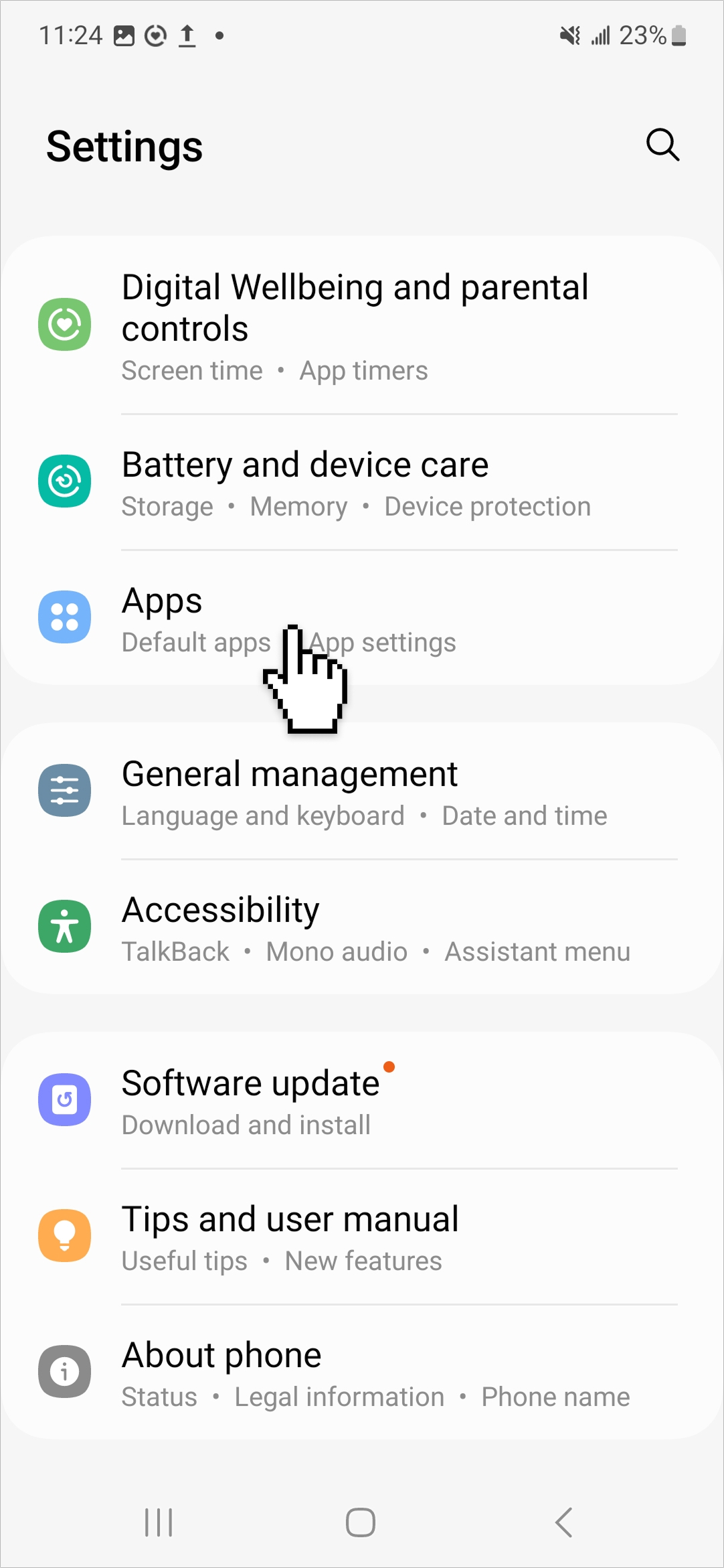
1. Open the Settings app, tap Apps > Samsung Internet
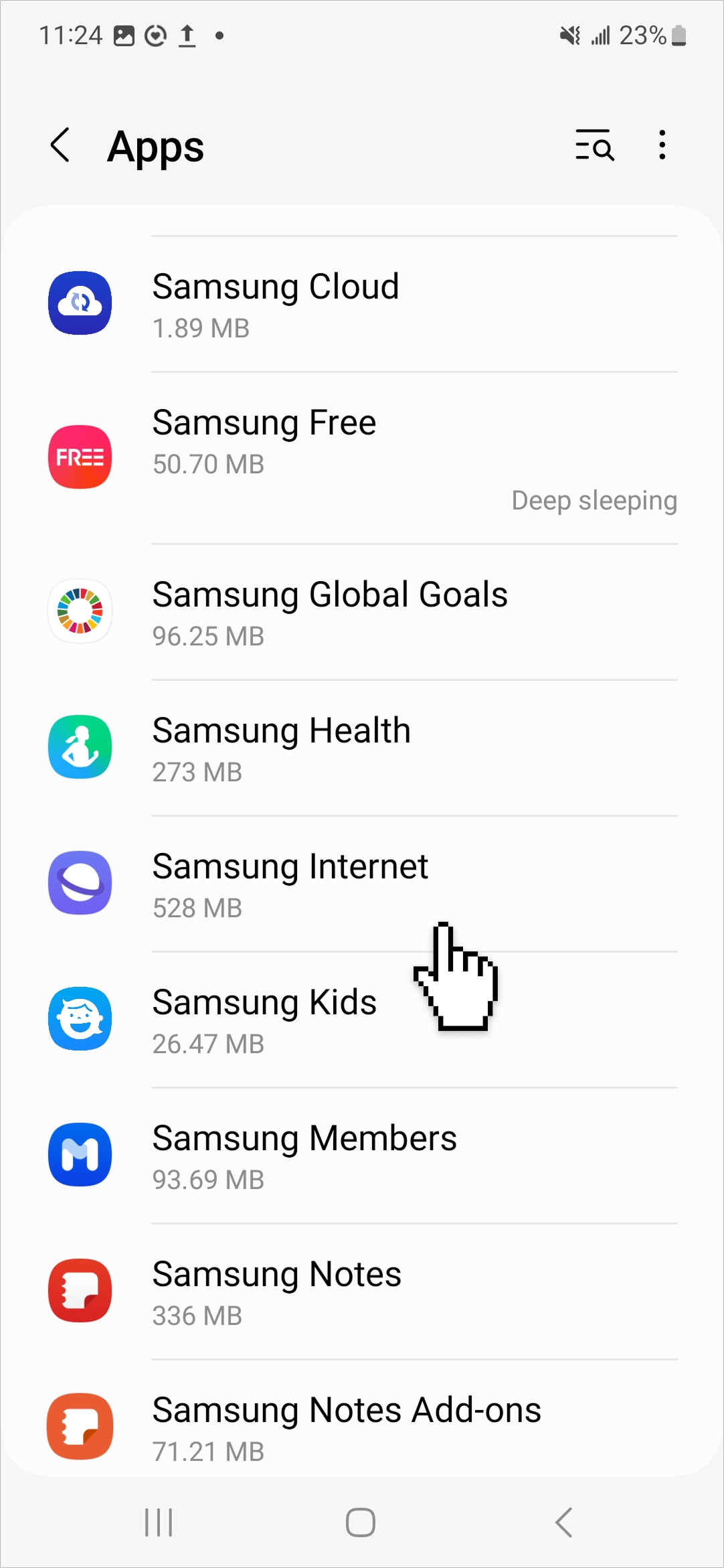
2. Select Samsung Internet settings > Sites and downloads > Site permissions > Cookies
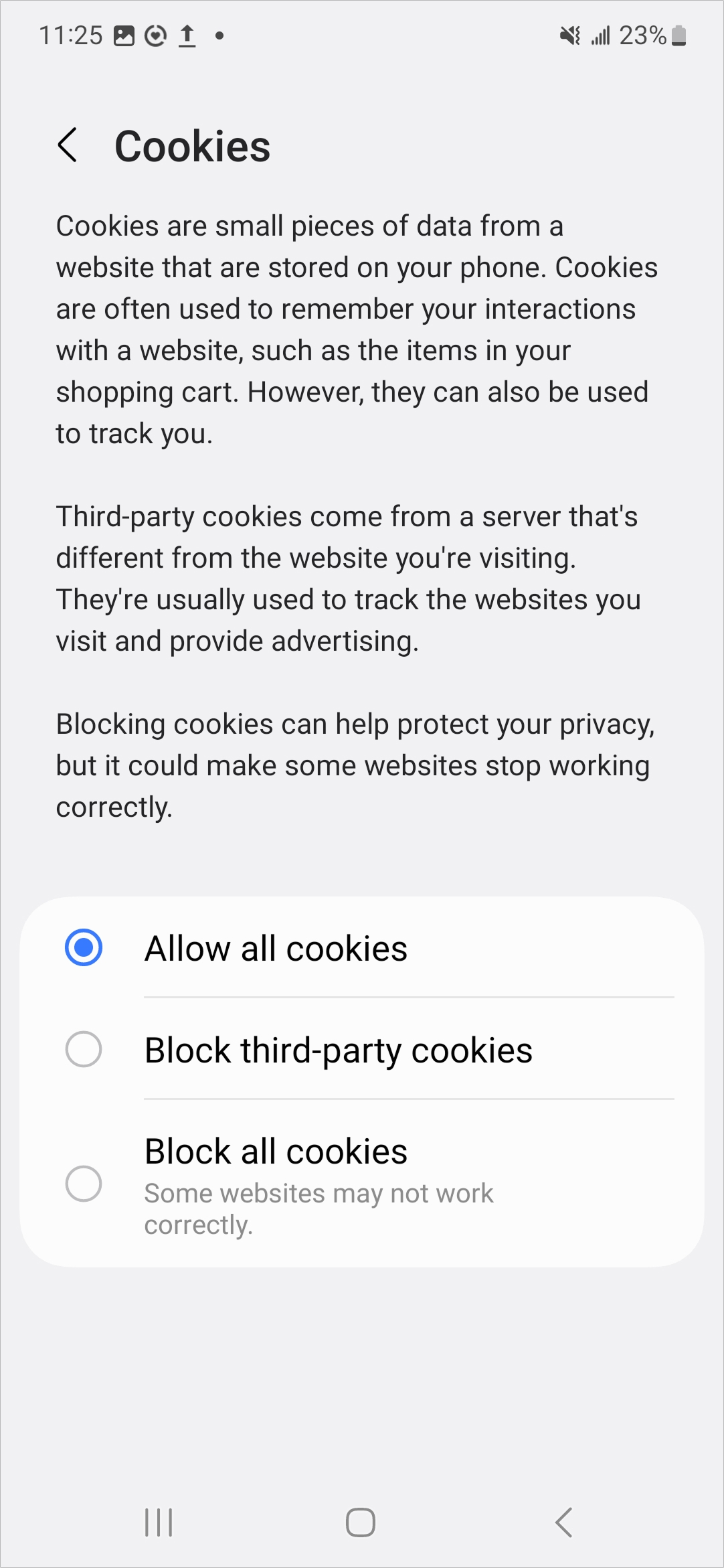
3. Select Allow all cookies
For further details, please refer to the guide on Samsung.