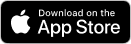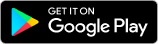Log in to CLP One Profile
Learn how to log in to your CLP One account and resolve various login issues.
How to log in to your CLP One Profile
If you already have a CLP One Profile (or have previously created a CLP online account), please use your original login method to sign in.
Choose your login method:
Log in quickly and securely using fingerprint or face recognition without entering a password.
Step 1
Click "Profile" in the top left corner
Step 2
Click "App Settings"
Step 3
Turn on "Biometric"
Step 4
Read and agree to the Terms & Conditions
Use OTP without remembering complex passwords for a more convenient login process. Customers will receive a unique verification code via SMS or email to easily access their account. With biometric login enabled, you can securely log in with just a touch or glance, quick and convenient.
For further details, please refer to the guide on Passwordless Login.
Step 1
On the login page, select "Mobile Number" or "Email Address" that you'd like to receive the OTP
Step 2
Enter the mobile number or email address
Step 3
Enter the received OTP and click "Verify One-Time Password (OTP)" button to log in and redirect to homepage
- Residential
- Business
Starting from 19th September 2025, CLP has officially launched passwordless login to enhance your login experience. As a result, Login ID and Password" is no longer available for existing or new users. Switch to safer methods. If you haven’t switched to passwordless login before, click "Create CLP One Profile" and follow instructions to “Link Electricity Service."
For further details, please refer to the guide on Passwordless Login.
Step 1
On the login page, click the "Business" tab at the top
Step 2
Click the "Login" button
Step 3
Input your CLP account number or login name along with your password to sign in
You can use "iAM Smart" to log into your CLP One Profile and allow "iAM Smart" to use your bills as address proof when applying for online services through "iAM Smart".
For further details, please refer to the guide on iAM Smart.
Step 1
After login, click "Profile" in the top left corner
Step 2
Select "Personal Information"
Step 3
Select "Third-Party Authentication"
Step 4
Enable "iAM Smart"
Step 5
It will redirect to the iAM Smart app, click the "Continue" button
Step 6
It will automatically redirect back to the CLP HK app, and the status will show as enabled. You can now use iAM Smart as your login method
- Activate Your Account in 3 Steps
- How to Activate CLP One Account Tutorial
Please note the login method update: starting from September, CLP will adopt "passwordless login" to replace the old login methods using username and password. If you continue to log in using email or mobile number, please update your email address or mobile phone number to receive a one-time password (OTP) for logins.
If you use "iAM Smart Login" or social media login, you can continue using these methods.
When selecting the account type during login in the CLP One App, opting for "Residential" tab enables you to access all electricity accounts linked to your name for all residential properties. For commercial accounts, please select the "Business" tab on the Login page to login or create commercial electricity accounts.
If the system indicates incomplete identity verification documents or if addresses are not fully visible under "My Services," we recommend following the system's instructions to complete the identity verification process. This will facilitate the full display of your account details.
Related Links
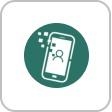
Log in to your CLP online account quickly through "iAM Smart".
How to register your CLP One account with your mobile number or email address.